Basic operation
This page introduces the basic configuration and operation of the ConvoAI Device Kit R1.
Understand the tech
The following image shows the essential components of the device.

| Feature | Description |
|---|---|
| Volume control |
|
| Charging | Use either Type-C port for charging |
| Hotspot setup | To skip network setup, configure your hotspot as follows:
|
| LED status indicators |
|
| Wake phrase | "Hi, Agora" |
| Wake-up timeout | AI agent disconnects after 3 minutes |
Basic configuration and operation
To configure and start using the ConvoAI Device Kit R1, refer to the following sections.
Power on the device
- Plug the battery into the connector.
- Press and hold the middle button until vibration stops.
- Release the button.
You see the red LED blinking and hear a voice prompt:
"The network connection failed. Please check your network".
Enter network configuration mode
Long press the left button for at least 3 seconds.
You hear a voice prompt:
"Please use bluetooth for network provisioning".
Set up the ConvoAI app
To install and register the ConvoAI app on your mobile device:
- Scan the relevant QR code to download and install the ConvoAI app.
Android iOS 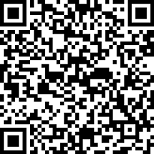
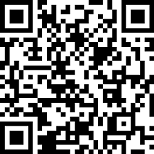
- Launch the ConvoAI app.
- Tap Call AI Engine to open the login screen.
- Grant the required permissions when prompted and complete login.
Network configuration
To configure network connectivity:
- Tap the hamburger menu icon (☰) in the top-left corner.
- Under Conversational AI Devices, tap +.
- Tap + in the top-right corner to add a new device.
- Tap Add Device to start scanning.
- When the device appears in the app, tap Connect.
- Confirm your Wi-Fi network name.
- Enter Wi-Fi password and tap Next.
- Wait 3-5 seconds.
You see a Device Added confirmation message.
Start interacting
Use the wake phrase "Hi, Agora" to wake up the device. Wait 3-5 sec for eye screen activation. The red LED stop blinking when the device is ready.
Use the following sample voice commands to test the device:
- "Tell me about Agora?"
- "Who is Bill Gates?"
- "What's the price if I get 15% off on a $328 dress?"
Power down the device
Use one of the following methods when you no longer need to use the device:
- Automatic standby: After three minutes of inactivity, you hear a voice prompt: "AI Agent Disconnected".
- Sleep mode: Press and hold the middle button until the red LED turns off and vibration stops.
- Full shutdown: Disconnect the battery connector.